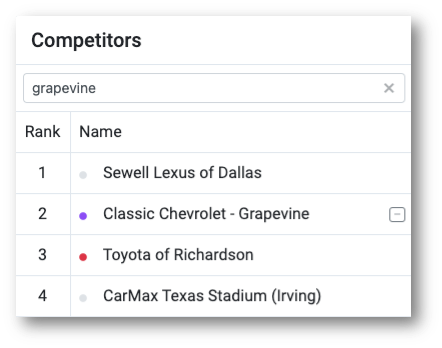Editing your list of competitors can be done within the Competitors section of the Market Maker map.
Once you have selected a dealer and clicked Explore Market, a list of competitors will appear in the lower right corner of the map area. Above the Search Areas section, there are filters you can toggle on and off to condense the list to same brand dealers, same segment dealers, and more. Make any necessary adjustments, then click "Update Market Insights" to refresh the map.
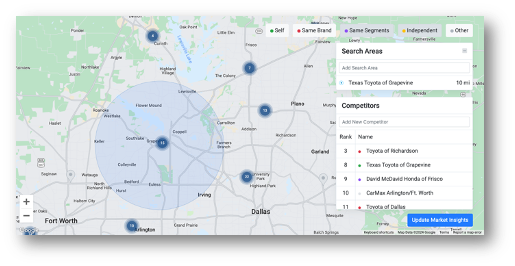
To add a competitor:
Click into the Add New Competitor search box and type in the competitor’s name. Select a result and that dealer will be added to your competitor list.

You can also add a competitor directly from the map view by clicking on a dealer’s pin and “Add Competitor.” The selected dealer will then be added to the competitor list on the right side of the map view.
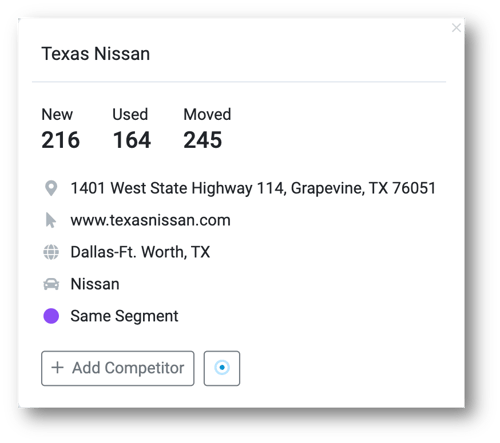
To remove a competitor:
Hover over the competitor you would like to remove and a “-“ symbol will appear to the right of the dealer’s name. Select it to remove that dealer from your competitor list.