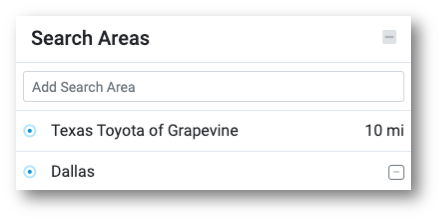You can easily add, remove, or change radii using the Search Areas section of the Market Maker map.
Once you have selected a dealer and clicked Explore Market, the dealer’s name will be displayed in the upper right corner of the map area. Next to the dealer’s name will be the current radius. Make any necessary adjustments, then click "Update Market Insights" to refresh the map.
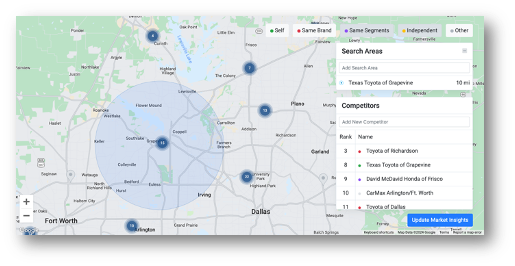
To change the current radius:
Click on the number displayed and either type in a new number or use the up and down arrows to make adjustments.
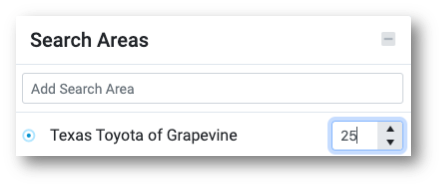
To add a radius:
Click into the text box that says Add Search Area. Type in a location and select a result. This will automatically add another radius.
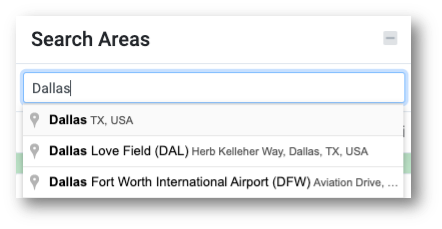
You can also add a radius directly from the map view by clicking on a dealer’s pin and then the radius icon to the right of “Add Competitor.” This will automatically draw a secondary radius around that competitor.
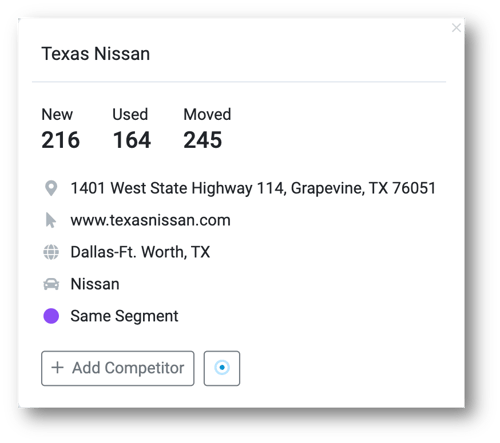
To remove a radius:
Hover over the Search Area name that you want to remove, and a “-“ symbol will appear to the right. Click it to remove the radius.